
The connection is plug and play via USB, just select the Android AUTO icon to enter the NAVplay AUTO menu.
- Watch your favourite video apps like; Netflix, Youtube, TV apps
- Use your favourite navigation apps like: Waze, Google Maps, etc
- Control NAVplay AUTO via your original Android AUTO menu
- Controlled via the original touch screen from the car
- Audio via the original speakers
- Media Play back via the USB input
- Plug and play solution
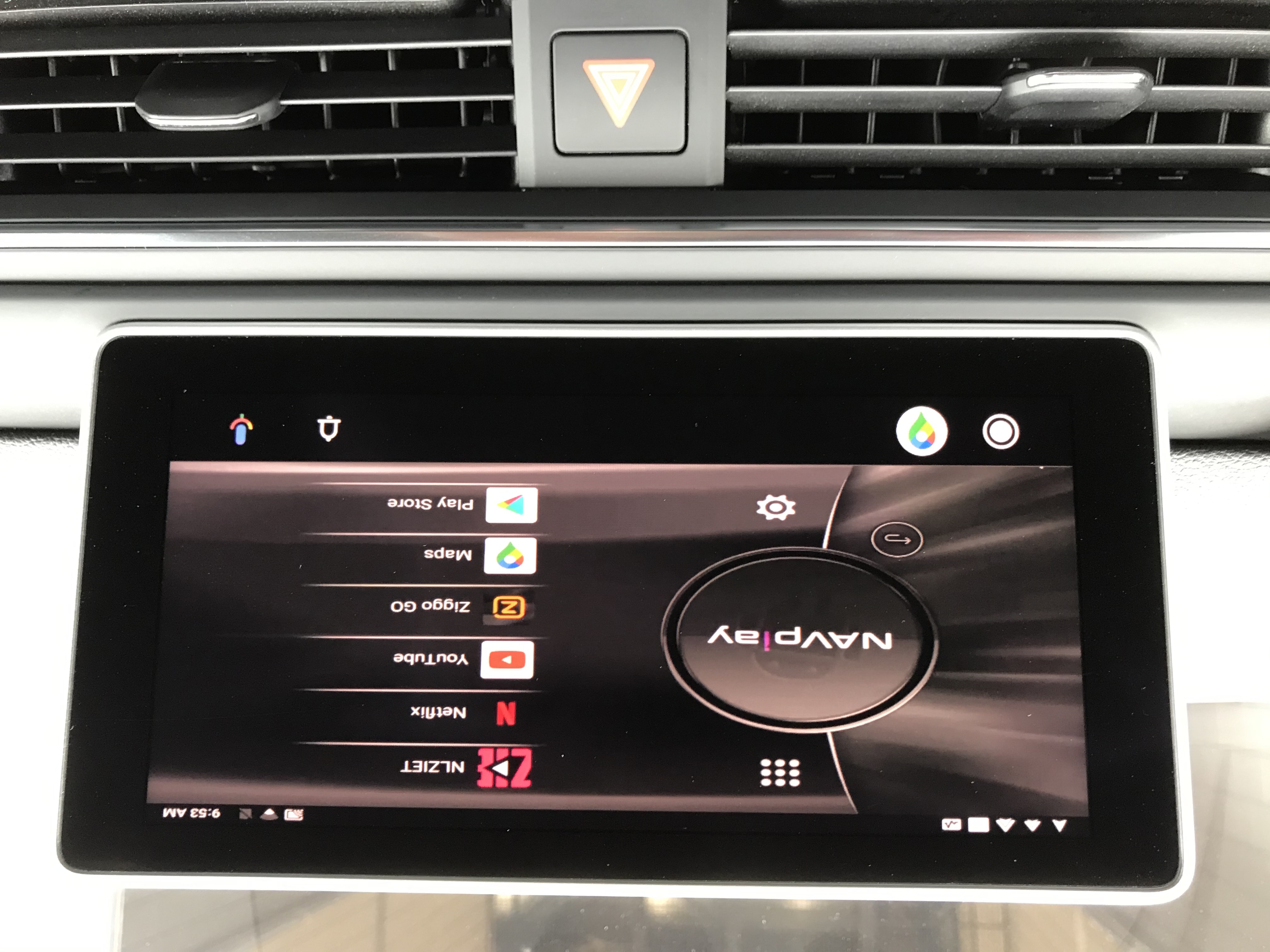
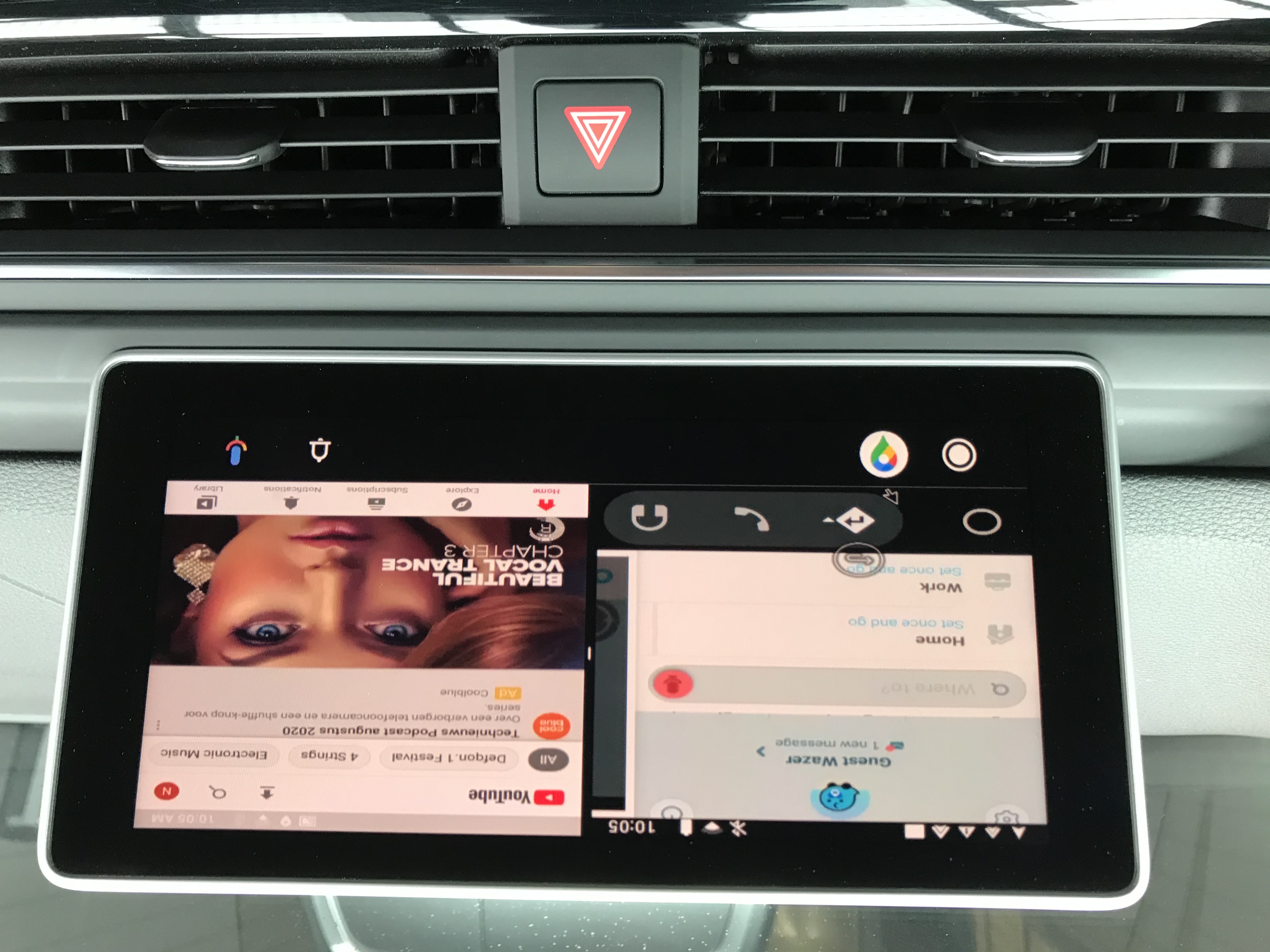
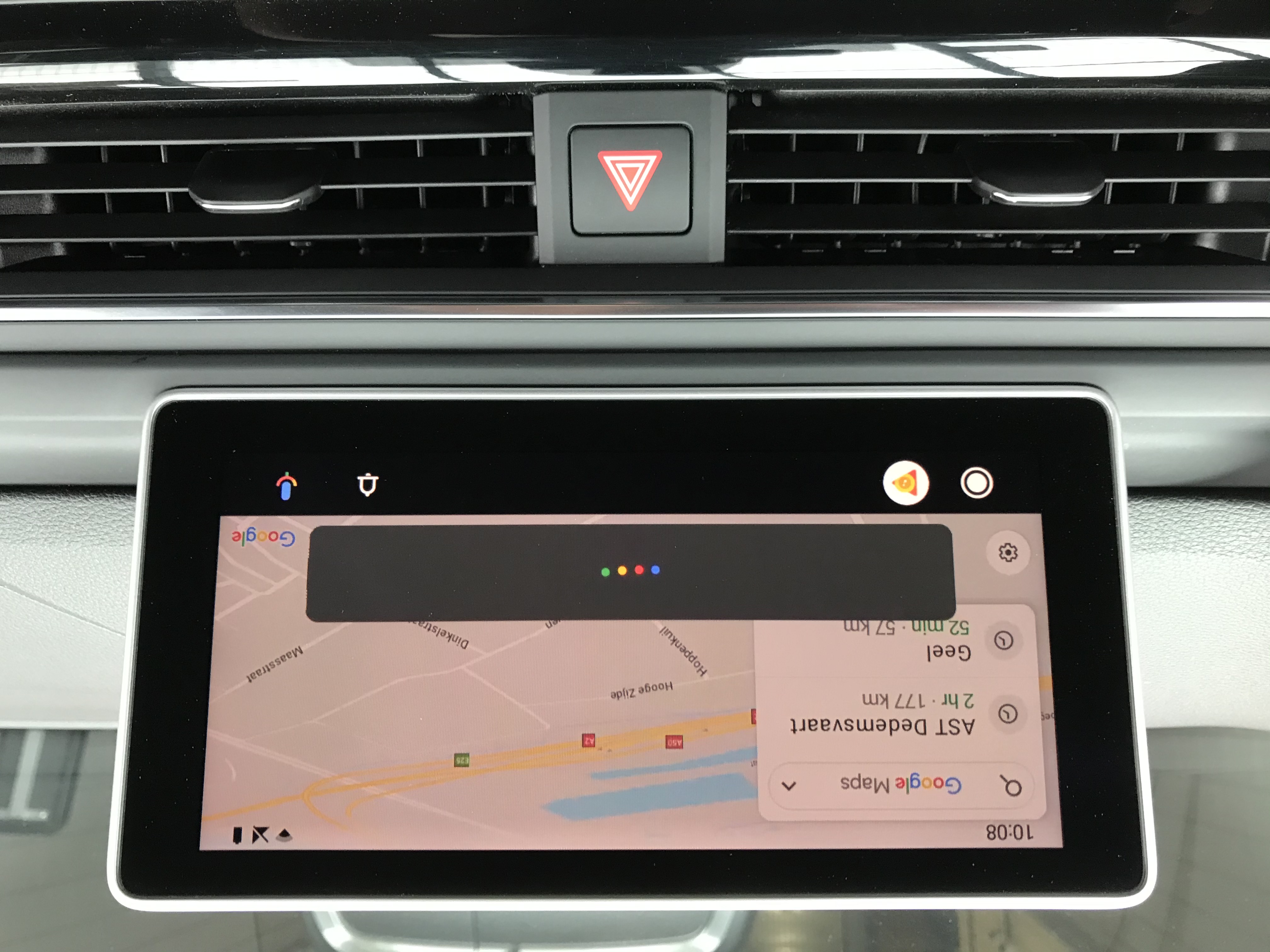
Not available

|
Only compatible on cars with OEM Apple wired CarPlay function Please check the compatibility list before purchasing |
|
|
USB |
NAVplay AUTO support USB & USB-C |
|
STEERING WHEEL BUTTONS |
In some cases it may not be compatible with the steering wheel buttons or the car’s OEM features. |
|
BT CARKIT |
You must connect your smartphone with the NAVplay Bluetooth if you want to use a carkit function. It is not possible to use the original one anymore when the NAVplay auto is connected. |
|
INTERNET |
Connect the NAVplay via Wifi hotspot or use the micro SIM slot for data. Please note that when you are using the CarPlay function, you cannot hotspot via Wifi to your phone. Please use in this situation the 4G micro SIM slot solution (DUAL SIM car is NOT compatible). |
|
GPS |
After installing the NAVplay AUTO please check the GPS signal. GPS reception may decrease depending on the surrounding environment. In some cases you can use the OEM GPS (must select “USE THE OEM GPS data”). |
|
INSTALLATION |
Installation is plug and play |
|
EXTRA NOTE |
When you first connect the NAVplay AUTO module to the car, booting time takes about 2-3 minutes |

-
NAVplay AUTO main interface: 1x
-
USB-C Data cable: 1x
-
USB-C (female) to USB 2.0 (male) adapter: 1x
-
SIM tool: 1x
-
Installation instructions: 1x
Start a Conversation
Hi! Click one of our support members below to chat on WhatsApp
- The team typically replies in a few minutes. (Opening hours Ma-Fri: 09:00-17:00 (lunch 12:30-13:00)

